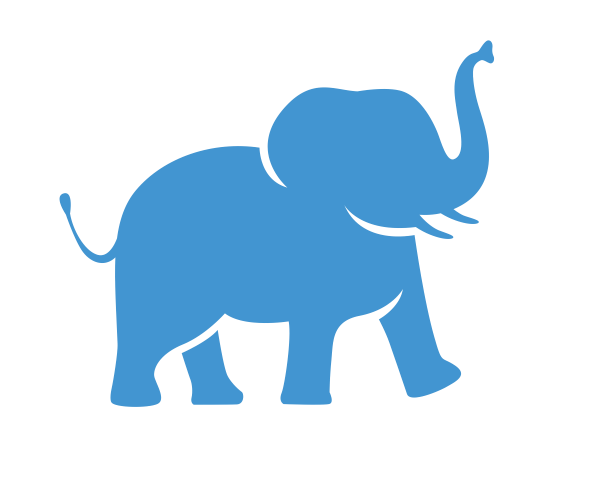Running your software#
There are two ways to run software on the HPC Cluster, OnDemand ( Simplest ) and via SSH ( Most flexible ). Both utilized the Slurm job scheduler to allocate you resources (CPU, Memory, and GPU if needed) on the compute nodes. We will cover both briefly on this page. Each is also covered extensively in their own sections [Slurm Job Scheduler](… /slurm/index.md) and OnDemand .
OnDemand (Simplest)#
OnDemand is a web portal that provides easy access to the HPC environment using a web browser. It provides web forms for commonly used applications.
Start by going to OnDemand, https://ondemand.pax.tufts.edu using Chrome or FireFox
Login using your Tufts TTS username (utln) and password
Interactive Apps and Bioinformatics Apps menus provide a listing of the software available.
Select the applications of interest and fill in the appropriate values for your job.
Click the Launch button to submit your job to the Slurm scheduler. Your job will start once resources are available, this is typically within a few minutes, but could be longer during periods of high use.
Under Jobs -> Active Jobs you can see your running jobs. It also provides a file explorer Under Files.
For additional instructions on using it visit OnDemand.
SSH ( Most flexible )#
Logining into a cluster login node using SSH and running a Slurm job is the most flexible way to utilize the cluster. This method allows you to run any compatible software on the cluster. This includes custom software that you wrote, or third party software you installed.
Login to login.pax.tufts.edu using SSH
Create a batch script file to run using Slurm , for example
nano myFirstJob.sh#!/bin/bash -l #SBATCH -J My_First_Job #job name #SBATCH --time=00-00:20:00 #requested time (DD-HH:MM:SS) #SBATCH -p batch #SBATCH -N 1 #1 nodes #SBATCH --output=MyFirstJob.%j.%N.out #SBATCH --error=MyFirstJob.%j.%N.err #SBATCH --mail-type=ALL #email options #SBATCH --mail-user=Your_Tufts_Email@tufts.edu echo "My First Job" date ls #Put your program to run here echo "Done"
Submit your job using
sbatch myFirstJob.shView your job in the queue using
squeue --Your_Tufts_Username
For an indepth description of all the Slurm options visit [Slurm Job Scheduler](… /slurm/index.md).