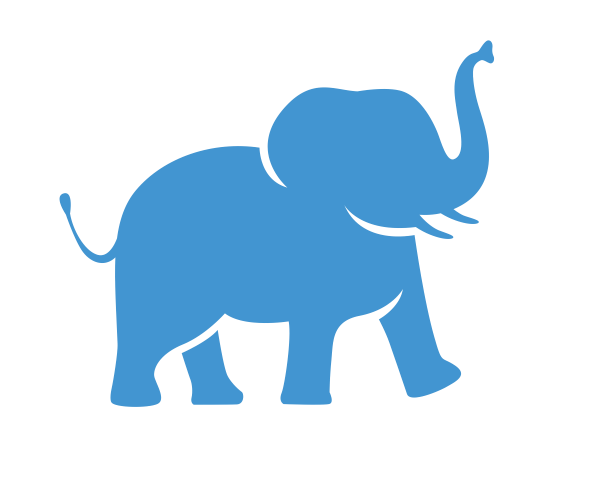Running Containerized Applications on Tufts HPC: A Guide to Pulling and Executing#
Start an interactive job#
Users cannot run jobs on login nodes in an HPC system because login nodes are designed for lightweight tasks such as:
Editing scripts
Submitting jobs to the slurm scheduler
Managing files/folders
To pull a container or run a container, start an interactive session on a compute node:
$ srun -N1 -n2 -t1:00:00 -p batch --pty bash ## You will start an interactive session on batch partition with 2 cores and 2-hour walltime.
Load modules#
It is highly recommended to run module purge before loading singularity.
$ module purge
$ module load singularity/3.8.4
$ module list
Currently Loaded Modules:
1) squashfs/4.4 2) singularity/3.8.4
Sure, here’s an improved version:
squashfs/4.4 is a necessary dependency for singularity. When you load singularity/3.8.4, squashfs/4.4 will be automatically loaded as well.
singularity pull#
Syntax#
Download or pull a container from a given URI.
$ singularity pull [output file] <URI>
Samtools#
BioContainers is integrated with bioconda. You can find almost all bioinformatics applications from BioContainer’s Package Index
samtools is an bioinformaitcs software for dealing with SAM, BAM and CRAM files. Here I will show how to pull its latest version (1.21.0) from BioContainers.
Here is the samtools’s bioconda page.
There are different tags for each version and multiple containers/tags even exist for the same application version. It is common practice to select the ones that were last modified.
To pull the image from BioContainers, we can use the following command:
## Default
$ singularity pull docker://quay.io/biocontainers/samtools:1.21--h96c455f_1
## To give a customerized output name
$ singularity pull samtools_1.21.sif docker://quay.io/biocontainers/samtools:1.21--h96c455f_1
PyTorch#
PyTorch is a powerful open-source machine learning framework based on the Python programming language and the Torch library. It’s widely used for deep learning, a type of machine learning that builds complex models like artificial neural networks for tasks like image recognition, natural language processing, and more.
If you want to install PyTorch, it can be complex. You have to ensure different libraries (e.g., CUDA) and dependencies are compatible. If you use container, you can easily an container rom Docker Hub. Here we want to show you how to pull the pytorch container under Tufts Research Technology account tuftsttsrt:
$ singularity pull docker://tuftsttsrt/pytorch:2.5.1-cuda12.1-cudnn9-runtime-jupyter
singularity exec#
Singularity has a run subcommand. This can be used to run the user-defined default command within a container. However, it is recommended to use another subcommand exec instead of run. If you’re interested in run, please check the singularity user guide.
Syntax#
Download or build a container from a given URI.
singularity exec [options] image command
samtools#
$ singularity exec samtools_1.21--h96c455f_1.sif samtools
pytorch#
$ singularity exec pytorch_2.5.1-cuda12.1-cudnn9-runtime-jupyter.sif python
Python 3.11.10 | packaged by conda-forge | (main, Oct 16 2024, 01:27:36) [GCC 13.3.0] on linux
Type "help", "copyright", "credits" or "license" for more information.
>>> import torch
>>> print(torch.__version__)
2.5.1+cu121
container-mod#
samtools#
$ module load container-mod
$ container-mod pipe docker://quay.io/biocontainers/samtools:1.21--h96c455f_1
$ module load use.own
$ module load samtools/1.21
pytorch#
$ module load container-mod
$ container-mod pipe -j docker://tuftsttsrt/pytorch:2.5.1-cuda12.1-cudnn9-runtime-jupyter
$ module load use.own
$ module load pytorch/2.5.1-cuda12.1-cudnn9-runtime-jupyter
-jis used when the container supports jupyter. With-j, the jupyter kernel will be created, allowing you to runpytorchon Jupyter Lab/Notebook on Tufts Open OnDemand.