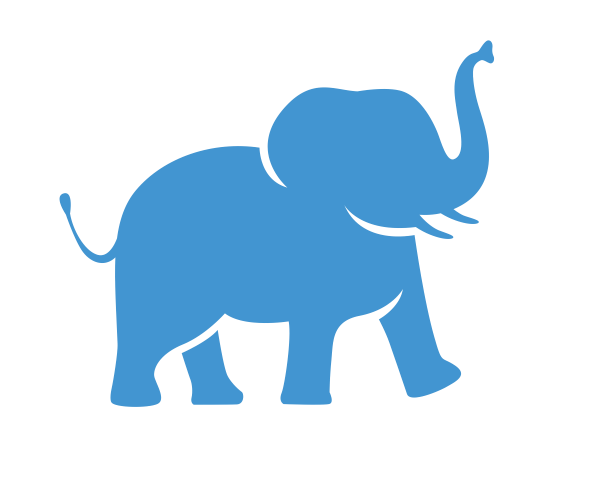Parallel Computing in R for Bioinformatics#
Author: Shirley Li, Bioinformatician, TTS Research Technology (xue.li37@tufts.edu)
Overview#
Bioinformatics often involves handling large datasets and computationally intensive tasks, making parallel processing a valuable tool. Parallel computing allows bioinformaticians to process multiple tasks simultaneously, significantly speeding up analyses that might otherwise take days or weeks to complete. From sequence alignment to genome-wide association studies, parallel processing has become essential in modern bioinformatics workflows.
This tutorial covers:
Why parallel processing is essential in bioinformatics.
Key R packages for parallel bioinformatics workflows.
Code examples to set up and use parallel processing.
Considerations and best practices.
Applications of parallel processing in bioinformatics.
Why Parallel Processing is Important in Bioinformatics#
Bioinformatics applications often involve tasks such as:
Analyzing large genomic datasets (e.g., RNA-seq, whole-genome sequencing).
Performing high-throughput data processing, including alignment, annotation, and variant calling.
Running computationally intensive statistical models, such as Bayesian inference in phylogenetics.
These tasks are frequently resource-intensive, requiring significant memory and processing power. Parallel processing enables multiple cores to work together, reducing computation time and making complex analyses feasible within practical time frames.
Key R Packages for Parallel Processing in Bioinformatics#
Several R packages facilitate parallel processing, each suited for different types of workflows and computing environments:
parallel: The base R package for basic parallel computing.doParallelandforeach: Provides a flexible framework for parallel loops, ideal for repeated tasks on large datasets.BiocParallel: Part of the Bioconductor project,BiocParallelis specifically designed for parallel processing in bioinformatics applications, providing options for different backends.
Setting Up Parallel Processing in R#
Here, we’ll demonstrate setting up parallel processing using each of these packages.
1. Using the parallel Package#
The parallel package is ideal for simple tasks that can be distributed across multiple cores. Here’s an example of using parLapply to run a task in parallel.
# Load the parallel library
library(parallel)
# Set up a cluster using available cores (minus one to keep the system responsive)
cluster <- makeCluster(detectCores() - 1)
# Run a simple task in parallel (e.g., multiplying numbers by 2)
results <- parLapply(cluster, 1:100000, function(x) x * 2)
# Stop the cluster after tasks are complete
stopCluster(cluster)
2. Using foreach and doParallel#
For more complex workflows where each iteration can be customized, foreach with doParallel offers flexibility in combining results and managing multiple loops.
# Load necessary libraries
library(doParallel)
library(foreach)
# Register parallel backend
registerDoParallel(cores = detectCores() - 1)
# Run a foreach loop in parallel
results <- foreach(i = 1:100000, .combine = c) %dopar% {
i * 2
}
# Stop the parallel backend
stopImplicitCluster()
3. Using BiocParallel for Bioinformatics Workflows#
BiocParallel is optimized for bioinformatics applications, with backends like MulticoreParam for multi-core processing on a single machine.
# Load BiocParallel library
library(BiocParallel)
# Set up a multicore backend
param <- MulticoreParam(workers = detectCores() - 1)
# Use bplapply for parallel processing
results <- bplapply(1:100000, function(x) x * 2, BPPARAM = param)
Considerations and Best Practices for Parallel Processing#
Parallel processing can optimize bioinformatics workflows, but some key considerations include:
Memory Usage:
Each core may require a copy of the data, potentially increasing memory demands.
Make sure your system has enough memory to support parallel tasks without slowing down or crashing.
Overhead:
Setting up parallel clusters can add overhead, which may negate performance gains for smaller tasks.
For quick tasks or those with limited iterations, running them sequentially might be more efficient.
Error Handling:
Errors in parallel code can be harder to debug, as they might only show up on certain cores.
Use
tryCatchor similar error-handling mechanisms within parallel functions.
Choosing the Right Backend:
Different backends (e.g.,
MulticoreParaminBiocParallel) may perform better depending on the task and computational environment.Experiment with different configurations to find the best setup for your specific needs.
System Load:
Be cautious not to use all available cores, especially on shared systems, to avoid impacting other users or essential processes.
Applications in Bioinformatics#
Parallel processing is particularly useful in several bioinformatics domains:
RNA-Seq Data Analysis:
Tasks like differential expression analysis can be parallelized to speed up processing, especially when running permutations or bootstrapping models.
Example: Using
BiocParallelwithDESeq2oredgeRto distribute tasks across cores.
Genome-Wide Association Studies (GWAS):
GWAS requires processing large genotype and phenotype datasets, which can benefit from parallel computing.
Example: Use
foreachto parallelize association tests across different SNPs.
Sequence Alignment and Variant Calling:
Tools like
STARfor RNA-seq alignment andbcftoolsfor variant calling support multi-threading, allowing multiple sequences to be processed simultaneously.In R, post-alignment processing, filtering, and summarizing can be done in parallel.
Phylogenetic Analysis and Tree Building:
Bootstrapping and model fitting for large phylogenetic trees can be highly time-consuming.
Use
BiocParallelto run multiple bootstrap replicates in parallel.
Single-Cell RNA-Seq Analysis:
Single-cell analysis involves clustering, dimensionality reduction, and differential expression testing across thousands of cells.
Example: Use
foreachorBiocParallelwithSeuratorSingleCellExperimentto parallelize these tasks.
Setting Up Parallel Jobs on Open OnDemand RStudio or SLURM#
Before running your parallel job on Open OnDemand RStudio or submitting a SLURM job, it’s crucial to understand the available node hardware on your cluster. Different nodes in the batch partition offer varying numbers of cores, memory, and performance characteristics. Using the correct node type and specifying the right SLURM header will ensure efficient use of resources and prevent job failures.
Understanding Node Hardware:
Each node in the batch partition has a specific number of cores and memory capacity. Selecting a node that meets your job’s requirements is essential for efficient parallel processing.
Use
hpctoolsto check details about available nodes, including core count, memory, and partition details. This information helps you choose the most suitable node for your job.module load hpctools hpctools
Follow the instructions,
1. Checking Free Resources On Each Node in Given Partition(s)and thenbatch, you will see a list of nodes as below:NODELIST STATE PARTITION MEMORY ALLOCMEM CPUS(A/I/O/T) p1cmp018 mix batch* 248000 244445 16/56/0/72 p1cmp019 mix batch* 248000 244445 16/56/0/72 p1cmp055 mix batch* 128000 125440 70/2/0/72 d1cmp028 mix batch* 510000 506880 88/40/0/128 ... ...
CPU (A/I/O/T) shows the number of CPU cores that are allocated, idle, other, and total.
Setting Up SLURM Headers for Parallel Jobs:
When submitting SLURM jobs, specify multiple cores in the SLURM header to allocate the necessary resources for parallel processing.
Below is an example SLURM header that requests multiple cores:
#!/bin/bash #SBATCH --job-name=parallel_job # Job name #SBATCH --partition=batch # Partition to submit to #SBATCH --nodes=1 # Number of nodes #SBATCH --ntasks=1 # Number of tasks (usually 1 for R scripts) #SBATCH --cpus-per-task=8 # Number of CPU cores per task #SBATCH --mem=32G # Memory required (e.g., 32 GB) #SBATCH --time=12:00:00 # Maximum run time (e.g., 12 hours) #SBATCH --output=output_%j.log # Output file (job number will replace %j) #SBATCH --error=error_%j.log # Error file (job number will replace %j)
Explanation
--cpus-per-task=8: Specifies the number of cores (8 in this example) allocated to your task. Adjust this number according to your job’s parallel requirements.--mem=32G: Requests 32 GB of memory. Set memory based on your job’s needs.--time=12:00:00: Limits the job’s run time to 12 hours, helping prevent resource overuse.
Running Parallel Code in SLURM:
After specifying cores in the SLURM header, your parallel code in R (e.g., using
foreachorparLapply) will use these allocated cores to speed up computations.The SLURM scheduler manages resource allocation, ensuring that your job efficiently utilizes the specified cores and memory.
By understanding node hardware, using hpctools to inspect available resources, and setting up the SLURM header to request multiple cores, you can optimize parallel processing tasks on Open OnDemand RStudio and SLURM. This setup helps maximize efficiency and ensures your job completes within the expected time.
Automatic Core Detection by R Packages#
Many R packages that support parallel computing can automatically detect the number of available CPU cores on a system and adjust their processing to take advantage of this resource. This feature simplifies setup, as you don’t need to manually specify the number of cores to use; the package will use as many cores as are available or specified by the environment.
Automatic Core Detection:
Functions in packages like
parallel,BiocParallel, andforeachoften include built-in core detection, allowing them to utilize the maximum available resources for your job.When you use parallel functions in these packages, they generally detect the core count by calling
parallel::detectCores(), which returns the total number of cores on the machine.
Example Usage:
In the
parallelpackage, callingmakeCluster(detectCores() - 1)creates a cluster using all but one core, allowing the system to remain responsive for other tasks.Similarly,
BiocParalleland other bioinformatics-focused packages likeDESeq2andedgeRin Bioconductor utilize core detection to optimize performance automatically.
SLURM Jobs and Core Allocation:
When running jobs in SLURM, it’s essential to specify the desired number of cores in the SLURM header (e.g.,
--cpus-per-task=8). Parallelized R packages will recognize this allocation and limit themselves to the number of cores specified in the job, preventing overuse of resources.
This automatic core detection simplifies the use of parallel computing in R, enabling packages to adjust to the environment and make full use of the available resources. However, if needed, you can manually specify the number of cores to optimize performance for specific tasks or hardware configurations.